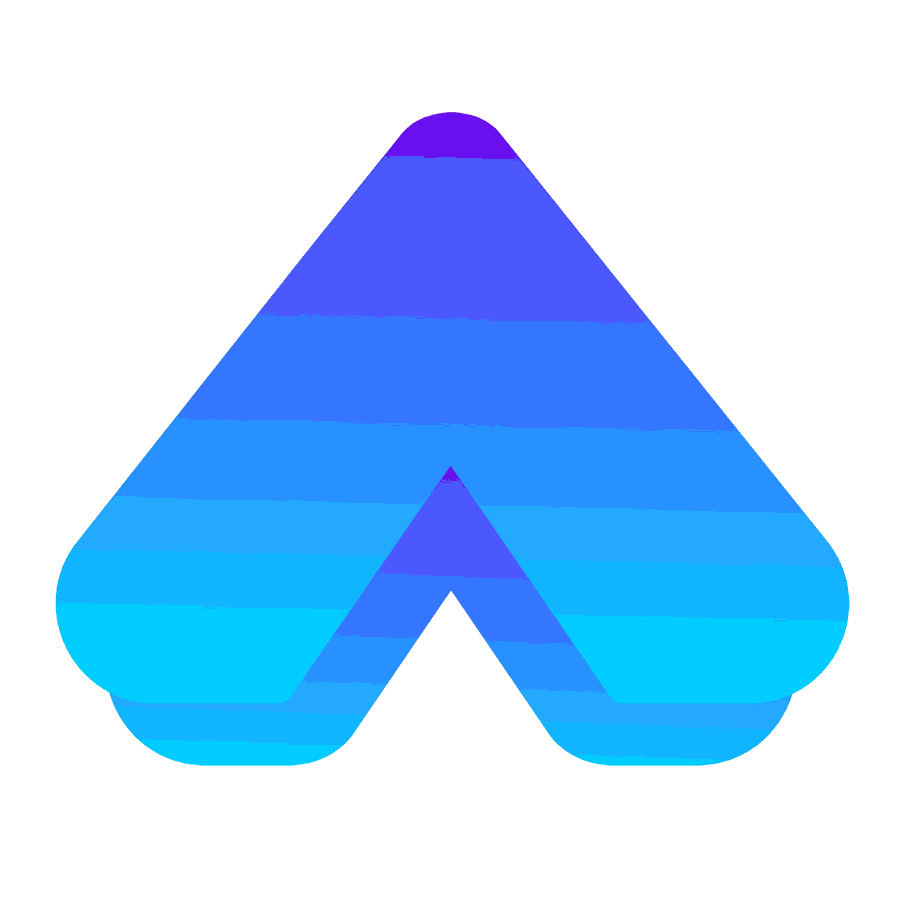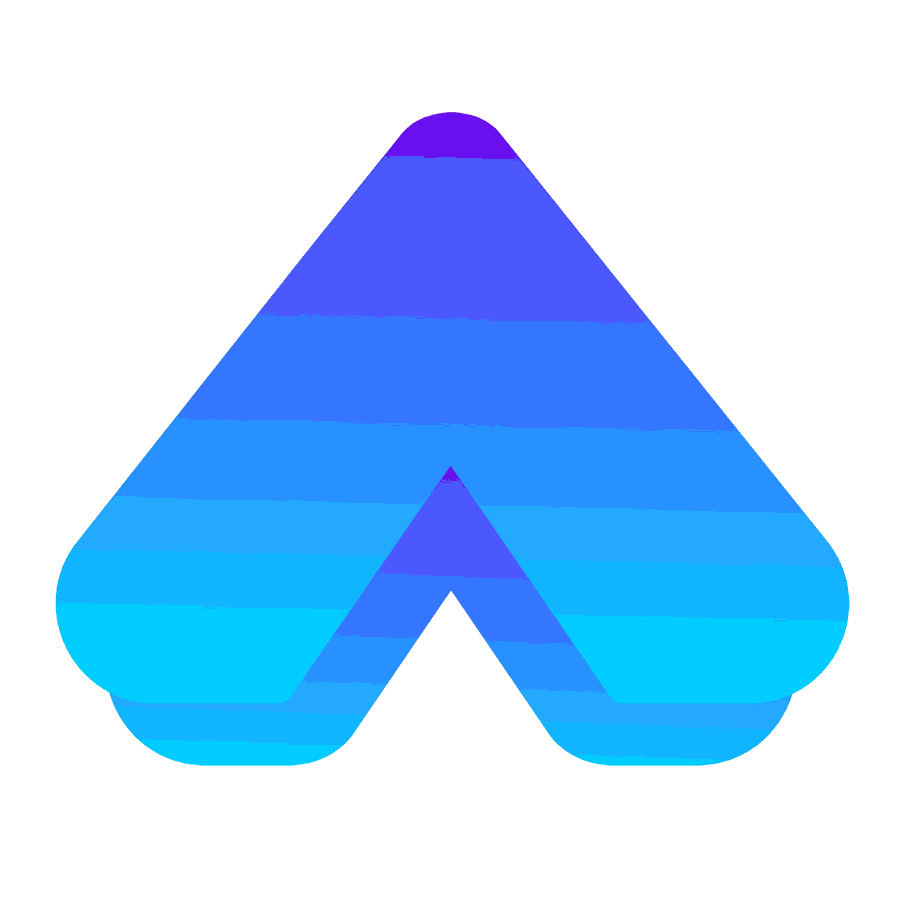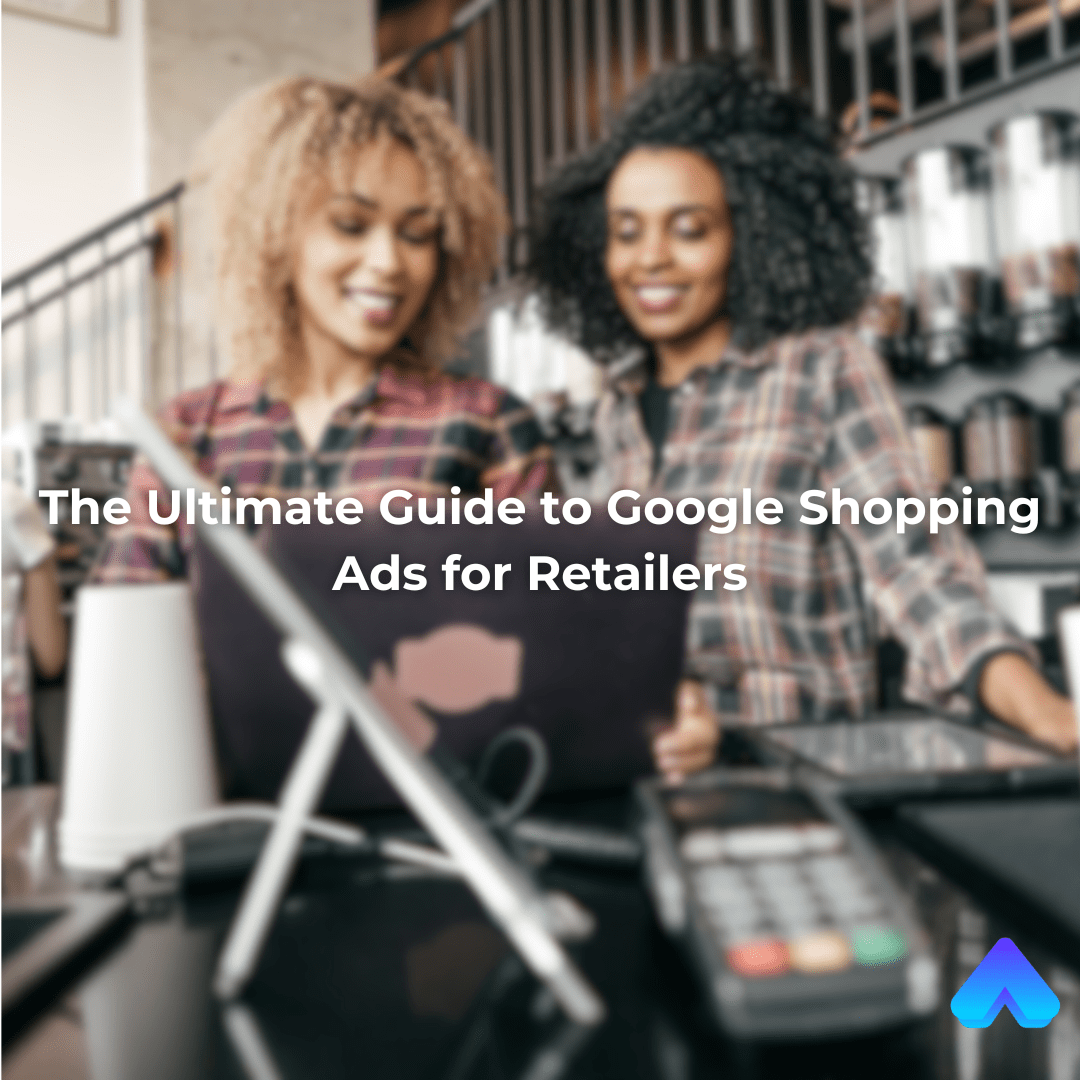Introduction
In today's competitive e-commerce landscape, standing out can be challenging. Google Shopping Ads offer a powerful way to showcase your products directly in search results, increasing visibility and driving sales. This ultimate guide will walk you through setting up and optimizing Google Shopping Ads for your retail business, helping you maximize your return on investment (ROI) and achieve e-commerce success.
What are Google Shopping Ads?
Google Shopping Ads, also known as Product Listing Ads (PLAs), display your products directly on Google search results pages. These ads include images, prices, and product descriptions, making them highly appealing to potential customers. Unlike traditional text ads, Shopping Ads provide a visual and informative experience, which can lead to higher click-through rates (CTRs) and conversions.
Benefits of Google Shopping Ads for Retailers
- Increased Visibility: Shopping Ads appear at the top of search results, giving your products prime real estate.
- Enhanced User Experience: Visual ads with product details attract more attention and provide a better user experience.
- Higher Conversion Rates: Detailed product information in ads leads to more qualified clicks and higher conversion rates.
- Better ROI: Optimized Shopping Ads can deliver a better ROI compared to traditional text ads.
Setting Up Google Shopping Ads
Step 1: Create a Google Merchant Center Account
- Sign Up: Go to Google Merchant Center and sign up for an account.
- Verify Your Website: Verify and claim your website URL to prove ownership.
- Set Up Shipping and Tax Information: Ensure accurate shipping and tax details to avoid disapprovals.
Step 2: Create a Product Feed
- Format Your Feed: Use Google Sheets, XML, or other supported formats to create your product feed.
- Include Required Attributes: Ensure your feed includes all required attributes such as
id, title, description, link, image_link, price, and availability. - Submit Your Feed: Upload your product feed to Google Merchant Center.
Step 3: Link Google Merchant Center to Google Ads
- Access Account Settings: In Google Merchant Center, go to
Settings and select Linked Accounts. - Link Your Google Ads Account: Enter your Google Ads account ID and link the accounts.
Step 4: Create a Google Shopping Campaign
- Sign In to Google Ads: Go to Google Ads and sign in to your account.
- Create a New Campaign: Click on the
+ button and select New Campaign. - Choose a Goal: Select
Sales or Leads as your campaign goal. - Select Campaign Type: Choose
Shopping as your campaign type. - Set Up Campaign Details: Enter your campaign name, bidding strategy, daily budget, and other settings.
- Select Merchant Center Account: Choose the linked Merchant Center account and target country.
Optimizing Google Shopping Ads
1. Optimize Your Product Feed
- Accurate Product Titles: Use clear and descriptive titles that include relevant keywords.
- Detailed Descriptions: Provide detailed and keyword-rich descriptions to improve relevancy.
- High-Quality Images: Use high-resolution images to attract more clicks.
- Competitive Pricing: Ensure your prices are competitive to improve ad performance.
- Regular Updates: Keep your product feed updated with accurate information.
2. Implement Bidding Strategies
- Manual CPC Bidding: Start with manual cost-per-click (CPC) bidding to control your bids.
- Enhanced CPC (ECPC): Use ECPC to automatically adjust your bids for better conversions.
- Target ROAS: Set a target return on ad spend (ROAS) to optimize for profitability.
3. Use Negative Keywords
- Identify Irrelevant Searches: Analyze search terms to find irrelevant queries.
- Add Negative Keywords: Add these terms as negative keywords to prevent your ads from showing for unqualified searches.
4. Segment Your Campaigns
- Product Categories: Create separate campaigns for different product categories.
- Best Sellers: Allocate higher budgets to best-selling products.
- Seasonal Products: Create specific campaigns for seasonal items.
5. Monitor and Adjust
- Performance Metrics: Regularly check key metrics such as CTR, conversion rate, and cost per conversion.
- Adjust Bids: Increase or decrease bids based on performance data.
- A/B Testing: Test different ad copies, images, and bidding strategies to find the best performing combination.
Advanced Strategies
1. Use Google Smart Shopping Campaigns
- Automated Bidding and Targeting: Let Google’s machine learning optimize your bids and targeting.
- Maximize Conversion Value: Focus on maximizing conversion value with minimal effort.
2. Leverage Local Inventory Ads
- Local Availability: Show local inventory to nearby customers to drive in-store traffic.
- Google My Business Integration: Link your Google My Business account to show store locations.
3. Dynamic Remarketing
- Personalized Ads: Show personalized ads to past visitors based on their browsing behavior.
- Boost Conversions: Increase the chances of converting potential customers who have already shown interest.
Conclusion
Google Shopping Ads can significantly boost your retail business by enhancing visibility, driving traffic, and increasing sales. By following this guide to set up and optimize your Shopping Ads, you can maximize your ROI and achieve e-commerce success. Regularly monitor performance and adjust strategies to stay ahead of the competition. Ready to take your retail business to the next level with Google Shopping Ads? Contact us today for expert assistance in setting up and optimizing your campaigns!