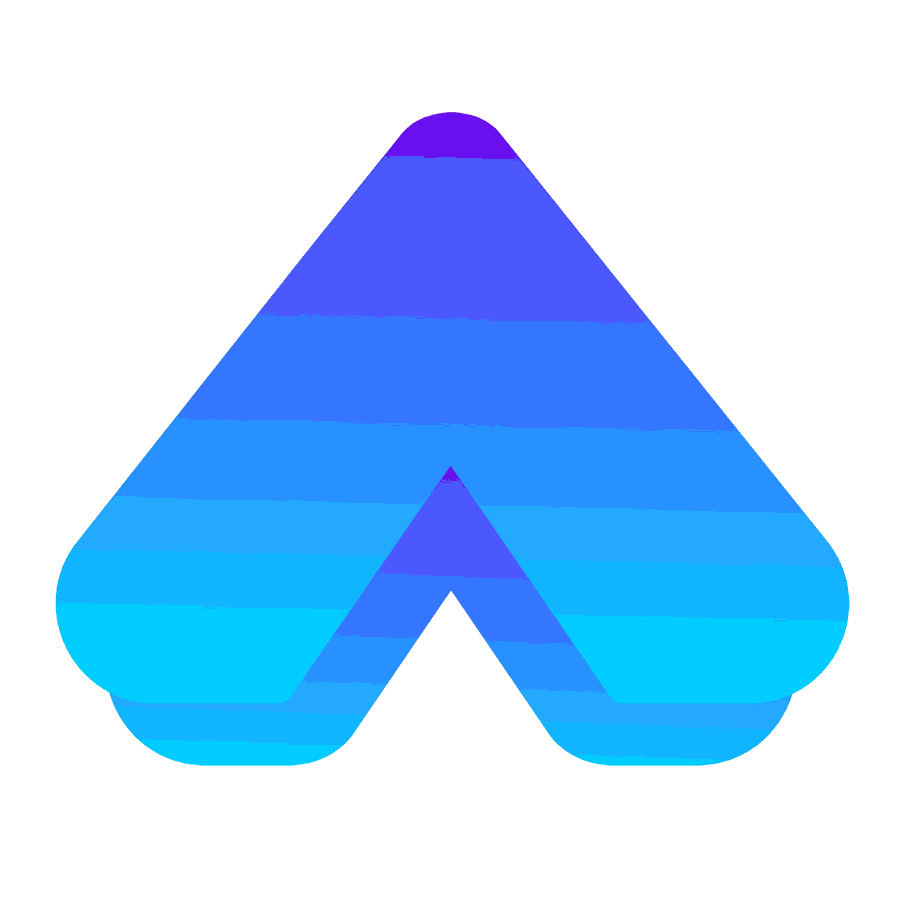
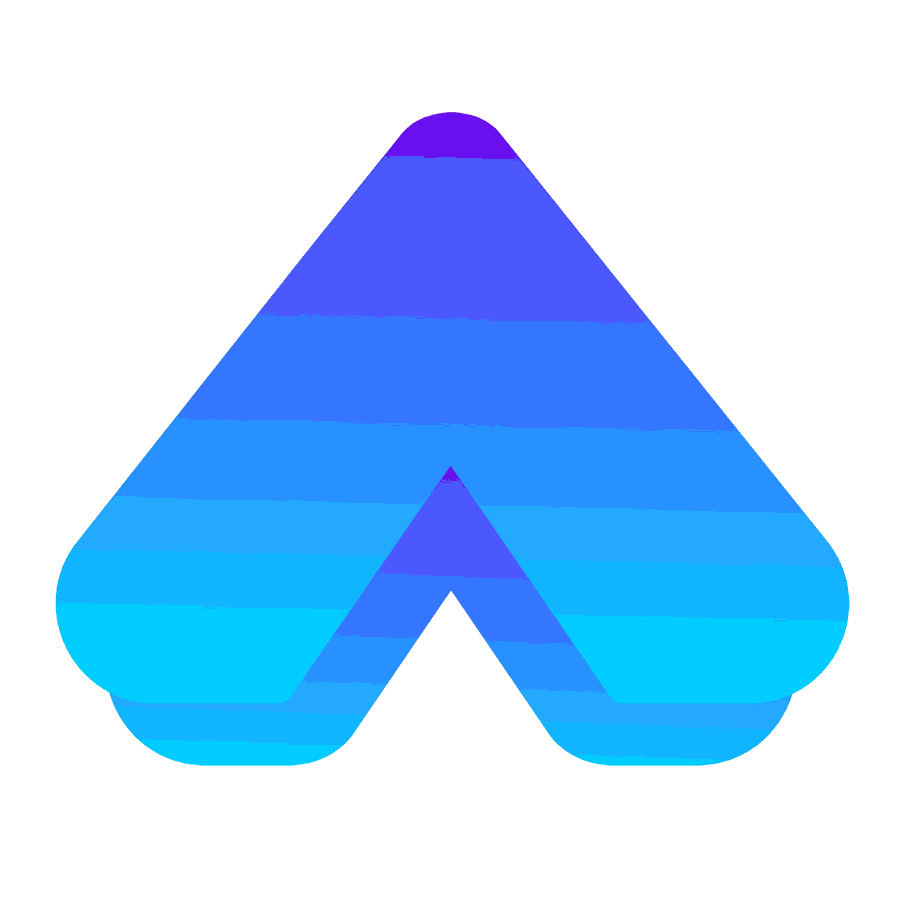

We are going to be going over your website and Google ranking for the website itself. Some action items that we can actually take on the site to improve it. And some tools that we can set up to work alongside the site to give you reporting and data on how you can make it better.
My name is Rich Haik and we're just going to dive right into this and go over some things.
Websites are one of the things that a lot of business owners take pride in when it comes to their digital storefront. This is essentially their baby online versus their in store experience. So if you have a brick and mortar location, we all put a ton of time and money and we pay rent on that thing, and we care about it a lot and the experience that we're giving to people that walk in the door. I feel that should be the exact same attention that we give to our website, it being our digital storefront. You'll probably actually have more people go to your site than you will ever have walk into your brick and mortar. And so that is why websites are important. And that's why we're going to be going over how we can make them better tools for our business to get more sales, whether it be through leads or through direct sales through the actual website.
We're going to talk about a buzzword I've heard a lot; is the ability for the site to have a responsive design. We used to build this into our website pitches that we would give to people and it was such a buzzword. People would see it and it was a big attraction to them having it be mobile friendly and responsive. What does that mean? Mobile friendly essentially means that everything on the desktop version of the site looks really good on the mobile version of the site. So when I say desktop- that's anything with the computer. When I say mobile, I'm talking tablets or phones for the most part. We want the site to look and feel just as good as it does on desktop on mobile. So we want to make sure that images aren't hanging off the side of the screen or too small to even see them. And same with the text, that the text is easily readable. And throughout the site it is laid out in a way that looks good just like the desktop version does. And lastly, we also want to make sure that any third party tools or any things that we've embedded to the site, so if you have a CRM and the form from that CRM is on the website embedded there. We want to make sure that the form not only works, but that it looks good and is easy to navigate through.
So make sure that every single page in your site looks good and works on mobile, tablet, desktop, and one that people always miss is actually larger display screens as well. So I can look at something on my laptop and then plug into an external monitor. Everything jumps to double the size in terms of how big the actual screen is and some of the content will not stretch with it.So be checking all four of those points. We call them viewports. And so the viewport size, the thing that the person's viewing the site inside of is important. And if we scroll through every single page on the site on all four different viewports, that should get us pretty far and be a pretty good protector for how everything's laid out and making sure that it is truly mobile friendly or responsive.
Something else that we can do is make sure that images are full width of the screen for mobile. This will ensure that the image is as large as it can be and also make sure that people can actually see what's inside of it. Another kind of rule to live by here is for text, do not have the text go smaller than 10 points on the font.
So 10 pixels 12 is a little bit better to be honest, but we try not to have anything unless it's like decorative text or help text go under size 10 when it comes to the actual font size. Next thing is the actual loading times on the site. So we want the site to load quickly because if we're paying to send traffic to the site, or if they're just finding you organically, or maybe they scan a QR code for you. You have a 7 percent chance of loading, loss and conversions, for every single second that it's delayed.
So if it takes two additional seconds for the site to load, 14 percent of people fell off, as we call it. They went back or they put their phone back in their pocket or they clicked off and went to something else purely because it wouldn't load we are a society of instant gratification. So as time passes, this stat will probably become more and more important because, we don't want to be paying a dollar a click from Google ads or something to send people to a page that will not load where you're paying for the click, but then you don't get the benefit of them actually getting to the site and having things load.
Some things that we can do is actually use a compressor for all of our images and all of the videos on the site itself. A compressor is essentially going to take the photo or video files and shrink them without losing quality of the actual photo or video itself. So this means that a picture that is on the site can be reduced by 90 or 95 percent of its original size, which means the person's device that's trying to pull up the site has less for the browser to load.
We have to remember people are on older phones, new phones. Good connections, bad connections, Wi Fi or LTE or 3G, whatever they have these days. And so just because it's loading quickly for you does not mean it will load quick quickly for everybody else. So having the site be as absolutely light as possible is going to be an integral thing to make sure that our load speeds are quick.I like to use imagecompressor. com, you can go in there and upload photos, it will give them back to you smaller, and then you can re upload those to the site. This is not a fun or sexy thing to do, but it is something free that you can do on your own, and it should have a significant impact. Now, how can we tell it's having an impact?
Lighthouse
We can use what is a, what is called a Google Lighthouse report. So if you use Google Chrome, which is like Edge or Safari or Mozilla Firefox or, whatever the rest of them are, you can download Google Chrome or if you already use it, you can go to your website on it. You can right click your website, you can go down to inspect, and then in the little window that pops up on the right side of your screen, you'll have an option for Lighthouse. Lighthouse is going to run a report for mobile and for desktop. You'll see you have an option for both there. You will have to run them separately, but Lighthouse can run a report and it will give you data back on things that you can do to the site to make it load quicker, have better SEO and better accessibility. The more we take away from the site and the lighter it is, the quicker it will load for people, meaning the better it is as a sales tool for us.So Lighthouse is a good thing you can run before you compress all the images and videos. And then afterward you can go back and run it again to see if you actually made some improvements to the site. And something else we can do apart from just compressing images is going to be checking our third party tools, our apps that we've installed to the sites.
If you're on Wix or WordPress or Shopify, this is very common to use a third party app. Which means someone else made it and you can go to their little app store and install it into your website. Now, because someone else made it, that doesn't mean that they're necessarily caring about the load speed and some of these other things that we're talking about today.
The next thing that we're going to be looking at is our navigation bar or our menu as we call it. So it is how people get around the site. It's typically at the top, sometimes on the left or right hand side, or the bottom even of a website. And this will be where you have menu, FAQ, about us. We've all seen these things. So the reason we're talking about navigation is because unclear navigation can actually lead to a loss in sales. So if people are not able to easily get around the site, then this can impede our ability to capture leads or actual product purchases through the site. So what we like to build is what we call a sitemap or a wireframe.
And so we'll lay out on paper or in a digital format, Hey, here's the homepage, here's all the pages that connects to what's a typical journey going to be like for somebody when they get to the homepage are a lot of people we think going to click this button and that brings them to a page that doesn't have the ability to click back out to a product or to the lead form. So we just want to address what that journey is going to look like for people and make sure that it is ultimately going to be an effective tool for us. You want to be able to streamline the site's ability to navigate people. And so if you had a perfect path for people to go through, what would that look like? And then try to build that.
But constant buttons throughout the page that will scroll you down to the form. And then at the bottom of that, we might have it to where it's like other services or inquire now or more questions, something like that. So we want to make sure that we're guiding people as much as we can, not just here's the page, go figure out how to get around on your own.
The next thing we're going to go over is the actual content and media on the site itself. Media is one of the biggest drivers when it comes to a website being impressive. And you will notice this if you just pull up some of your favorite websites ever. It's not typically like the layout of the site or something that they're doing on the site.
Typically what we see on the most impressive of sites is the actual media that they've installed into the site where they've put all the pictures and videos and stuff. They'll have custom graphics created for certain banners or for the page itself. So don't just be taking your iPhone photos from or whatever's been posted to your Facebook page and just slapping that as the like full width banner have intention with the actual media that's going to the site.
When we build sites for clients, we will actually have a photo shoot. With the client and sometimes in that shot list for the photo shoot, we know that we want certain things to be a banner image, or we know that we're going to make a video that will specifically play in a certain area. That's supposed to be an educational piece. And same thing with the blogs; we want engaging media. The longer people stay on the site, the better chance they have of converting and. Ultimately this is just going to be something that gives you again, a better presence as a digital storefront.
So go through your site, give yourself an audit. Are you seeing things that were just thrown in there and could be improved and put together? Or did you actually have the intention with every picture and image or custom graphic on there? And does it look impressive and give the feel that you want the same feel that people get when they walk in your physical store?
We have a couple of pretty easy things and tests that you can do just to see if your site is what we would call secure. Now, apart from the obvious, which is good passwords, make sure you know who has access to those passwords, change them every six to 12 months. That would be a silly way to lose your website as someone just hacks into your actual account that is hosting the site. And then they mess with stuff or shut the site down or tie the domain to something else, ultimately rendering it use useless, something you've already paid for and you can no longer use.
The other thing would be an actual like cyber attack. This is a little bit of a statistic, but I think this had said up to 200, 000 is the average cost a corporation will incur when their site's attacked at some level. So they're losing user data or The site goes down and it's no longer able to convert traffic that's going there. And for a small businesses, probably not that much or that big of a deal, but it is something just one small checklist to look is make sure you have an SSL certificate on the site itself. So SSL stands for secure site link a way that you can test this is. Checking whether or not when you're on your website you have the HTTPS. The S stands for secure. If you do not, then you'll be prompted, or a lot of users will be prompted when they come to the site, if they're on a browser like Chrome, that this could be a dangerous site or a harmful site. And so it will make users go through an extra prompt to actually get into the site.It will scare a lot of people and they will leave. So you need to make sure you have an SSL certificate on the site itself.
Sometimes this will come from your domain host or it will come from the actual web company that you built the site through itself. A lot of them like Squarespace, Wix and Shopify and all these household names. If you're using like GoDaddy or Google domains and have the both of those: it will already be taken care of for you. If you don't, you need to look into getting an SSL certificate or reach out to somebody like myself who can help you attain that. So again, we're getting as much traffic to the site and converting as possible.
We want to have a call to actions all throughout the site. And what these are essentially buttons or action items that guide users to the ultimate end goal of the site, which is purchasing or filling out a form so that we can follow up with them and establish them as a lead. So if you don't have a button or something that's guiding the person right when they land and it's just anything that you can see on the screen right there. If there's no button, then you're going to be losing 60 percent of people, or I guess they're just going to sit there forever. But 60 percent of people won't even scroll.
So there's kind of two things we can do about that. One is the button, yes, have a book now or a free consultation or learn more or our products or, have some collections set up for products where they can go and see stuff and like it pulls them in a little bit better than just having them sit there and not scroll.
One thing that we can do is have what we call leading content. So if you imagine a square as your site, and where you land on everything right about the bottom 20 or 30 percent. You can have the next section of the site start or you can have some content down there like hanging off of the page and that's called leading content so it's guiding the eyes to want to see what's down there, but they can't fully see everything. So that will encourage them to scroll and to get the actual traveling through the site started. And again, as we scroll anywhere we're scrolling to on the site, we want to make sure that we have a call to action, some sort of button for them to click, to get them to the next step of the process.
Another easy fix for this is to have a sticky navigation bar. So it's a bar, the menu bar will always be there. It doesn't disappear as you scroll down, it will just always be locked at the top. This can help because that bar always has buttons on it. And typically we'll have a conversion button on that as well.
So it'd be get quote, or, for a Shopify site, for instance, it would be your cart or something like that. We want to just make sure that there are buttons on the screen at all times. And to some of you, this may sound totally ridiculous or silly, but I promise you people are not the smartest sometimes, and you really do need to guide people to where you want to get them to go. Maybe it's only 20 percent of your traffic, but do we really want to lose on 20 percent of our leads or our sales? That could be a big impact or when it comes to the entire year's revenue.
One is a Google Analytics account, and one is a Google Search Console account. Now, a Google Analytics account is a marketer's best friend, and I love this tool just because it is something that tracks every single thing that happens on your site. And it reports back to you, so if you've got a Google Analytics account set up and you have a tag for it on the site itself, it will track every user's amount of time spent per page, it tracks which buttons they're clicking on, you can see which buttons get clicked on the most, percentage based, you can see what pages are never visited, you can see where people are coming from and search console has a lot to do with that as well.
But essentially it just gives you a ton of information and data on the actual website so that you have smarter reporting tools and can be like, hey ,no one's even gone to our team page in the last 90 days. We should probably, if you care about that, should probably change something and maybe bring a call to action to the homepage or do something, bring it up to the navigation bar. And that way you again are getting what you want out of the site. It's for most of us, it's conversions and everything. But if you have a newsletter signup or a blog or a resource for people that you're wanting to push, and it's not getting the traction that you want, Google analytics can help navigate through. Where people are going, how much time they're spending on each page, and what changes that you might need to make.
A Google Search Console account is going to actually tell you what people are searching on Google, and how you're ranking, and how you're popping up for that, and ultimately what pages on your site they're going to because of what the search query was. You may be popping up for stuff you don't want to pop up for, or you might find out that you're actually winning the bid pretty often for the service or the products that you provide, so it can give good or negative feedback and allow you to adjust and make changes. And once you've got that set up, then you can navigate to analytics. google. com. When you get to the site, you can click on the start for free button in the top and then it will have you sign in with that Google account that you created or the one you already have. And then once you're signed in, you'll need to set up what they call a property.
Once you set up the actual property, you're going to click on the admin icon in the bottom left and create it. And. It's going to prompt you to add in your website information. So it's going to ask for your URL and a bunch of other stuff. And, ultimately, you're going to come out with a piece of code at the end. Or, it'll pull up a window, actually, and it's going to say, Do you want to email the instructions to your web developer? And you can just punch in their email. It shoots them all the stuff they need. Or, it's going to give you the actual code itself, and that is going to be what you tie to your site. So get the code actually installed and from there it will be actually tracking everything.
If you have a Google analytics account for five years or whatever, literally in the last six months, they've rolled out all the old Google analytics codes and now have gone to GA four tags, which is Google analytics for. You actually will need to transfer your site from the old tag to the new tag. If you have not done that yet, you probably aren't even using search or a Google analytics that much because you would no longer be able to see the data and the reporting, but you will need to set up a new GA four tag and get that over. If this sounds like I'm speaking a different language to you, reach out to somebody like myself or anybody else.
So very similar thing here. We're going to Google search console, navigate to the homepage of that, sign into our Google account. And then once we're signed in, we're going to do the same thing, which is add a property. So this will involve getting your actual website URL put into that. It's going to want to verify that you own that website. So it's going to have you run through a couple of different things. It may link. into your Google Analytics account automatically and then be good to go there. But most likely it's going to want you to do the same thing where you're going to take that code and put it into the site so that they can talk to each other.
The way that works is essentially every time the site loads, it's going to call that code and it's going to take that device's IP address and give it to Google Analytics or Google Search Console and then it's going to try to link actions and items. It'll say, hey IP address XYZ is now on your home page, that IP address was just on Google and they had just searched this. So it links the two and then it reports it on your Google Search Console. So you can actually see what they typed into Google to get to your site. The other thing it will have you do is submit a site map. It is optional, but we do recommend doing this. This is to index your actual website. So Google will organically index your site on a regular basis. It's pretty slow, if I'm not mistaken, like every 6 or 12 months, but if you upload your own sitemap, you can actually force crawl it and re index the site manually. What does this even mean? Essentially, Google's job is to give us relevant information when it comes to people searching for stuff. It is trying to give the people the most relevant information they can find.
Essentially, if you want your site to rank higher, you need to seem more relevant to Google. This is why we blog for clients and we make constant site updates if we are running ads to the page. We might have different landing pages being created and these kinds of things. And every time we do major changes to the site, we want to re index the website with Google so that not only does it just get an update and that thinks that alone is more relevant, but it's also going to have more keywords and more information and more relevance that way as well.
This is why a lot of people blog, they blog to keep updating the site with keywords and telling Google, Hey, there's more information here on this topic. There's more information here on this topic. And that. Tells Google essentially show this site to more people around these topics because it does seem to be more relevant information for them. That's why we do the sitemaps and that's why we have Search Console and all these tools is because there's things that other businesses are not doing that you can be doing that are 100 percent free. And these will help you actually outrank competitors.
If you've ever been in the Google ads manager, you're going to get some recommendations and insights on how to do your sites improve your site's presence and the actual Google search results as well. So it might recommend some things to you like keywords or some changes that you can make. And we do recommend that you take these changes. Similar to the lighthouse report that we ran earlier, we want to listen to these tools. They're run by Google. Google is the Goliath that most everybody is searching for and through. So we want to appear as good as we can on Google itself.